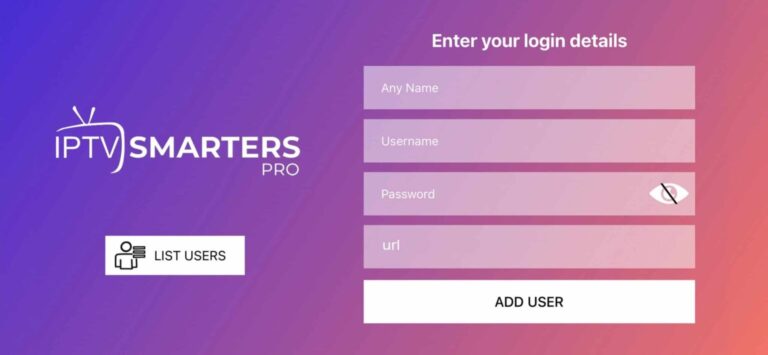How to Install IPTV on Fire TV Stick – Quick Guide 2025
How to Install and Set Up Apps on Your Fire TV Stick App code for IPTV Smarters Pro Is 1511725
- Start by installing the Downloader app. This tool will enable you to easily load the TCH Plus TV apps onto your Firestick
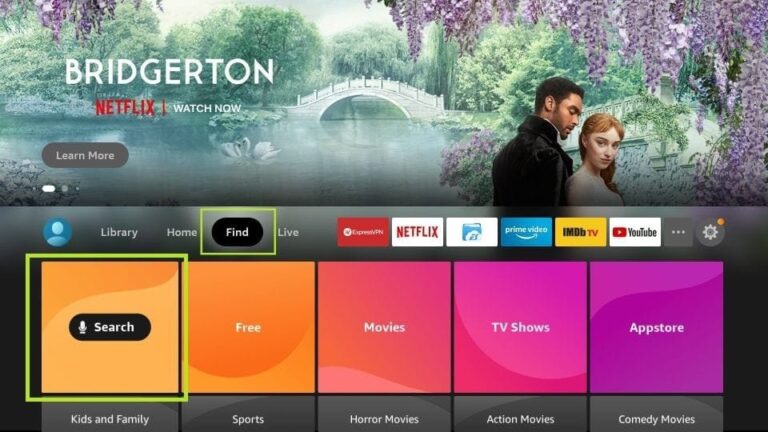
2.On your device’s home screen, navigate to the ‘Find’ section and select ‘Find’ > ‘Search’.
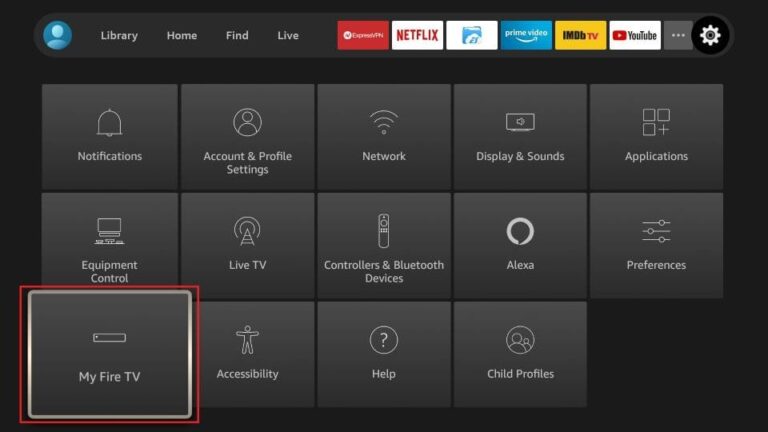
3.Search for the app by typing ‘Downloader’. Once it appears in the search results, select it. On the next screen, click the Downloader icon to download and install the app.
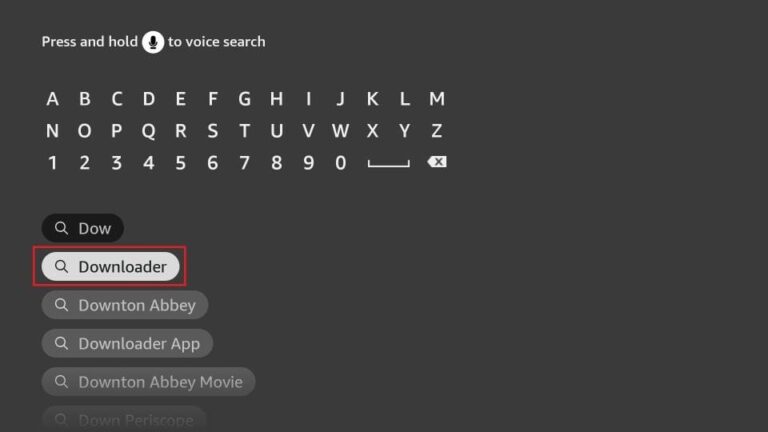
4.Once the Downloader app is installed, return to the Firestick home screen. In the menu bar, select ‘Settings
5.In the Settings, choose the option My Fire TV
6.On the next screen, select ‘Developer Options’. If you don’t see this option, go to ‘About’, highlight your Firestick’s name, and click it 7, 8, or 9 times to enable Developer Options. Afterward, press the back button on your remote to return to the previous screen, and the option should now be available
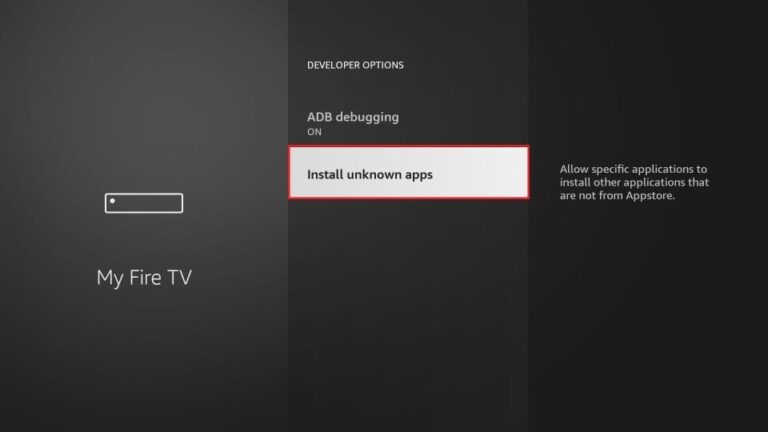
7. Click Install from unknown apps.
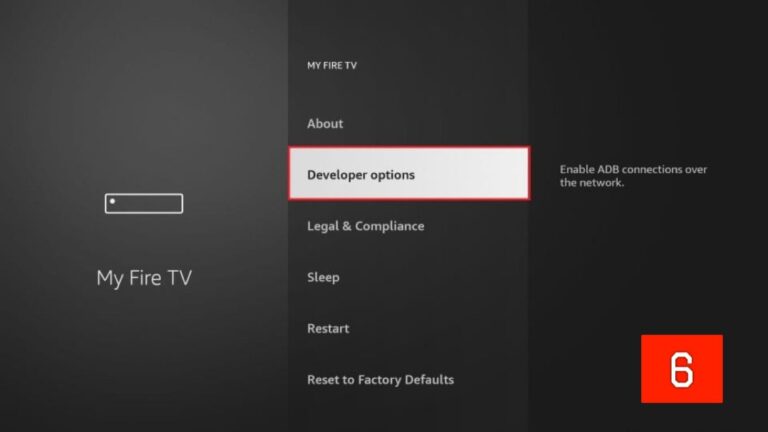
8. Click Downloader to change the status to ON.
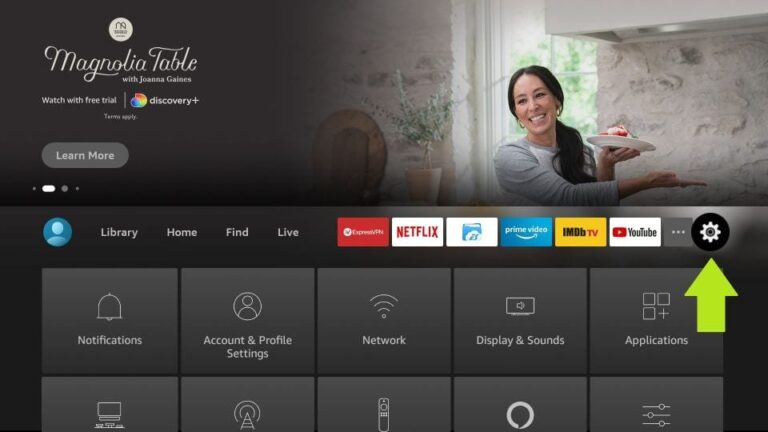
By doing this, you’ve configured your Firestick to allow the installation of TCH Plus TV and other third-party apps. Now, follow the steps below
9.Now, open the Downloader app. When you launch it for the first time, you’ll see a series of prompts—simply dismiss them until you reach the main screen
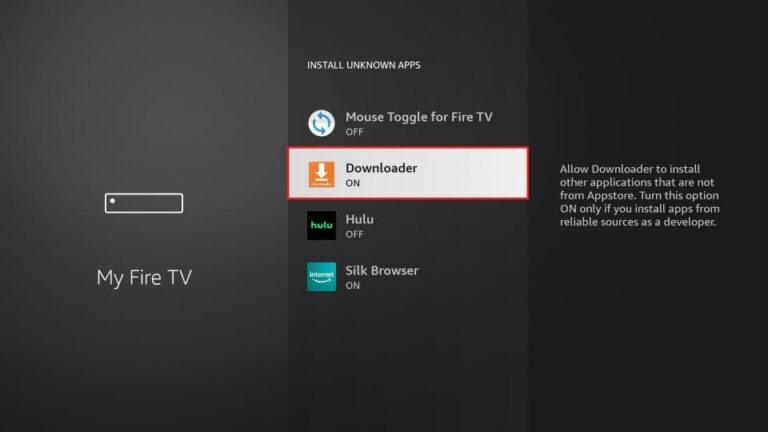
On this screen, click the URL textbox on the right side (ensure the ‘Home’ option in the left menu is selected), where it says ‘http://’.
10. Go ahead and enter the following numerical downloader code for the player you would like.
Downloader App Code: 1511725
Give it a minute or two until the Chosen app is downloaded onto your Firestick device
12. When the download has completed, the Downloader app will run the APK file and the installation will start.
13. Open the app once downloaded.
15. Enter the login details that we have provided.
Now Click on “ADD USER” to proceed to the next section
1) From the main menu on your Android TV or Fire TV, go to the ‘Search’ section and click on the ‘Search’ tile to proceed.
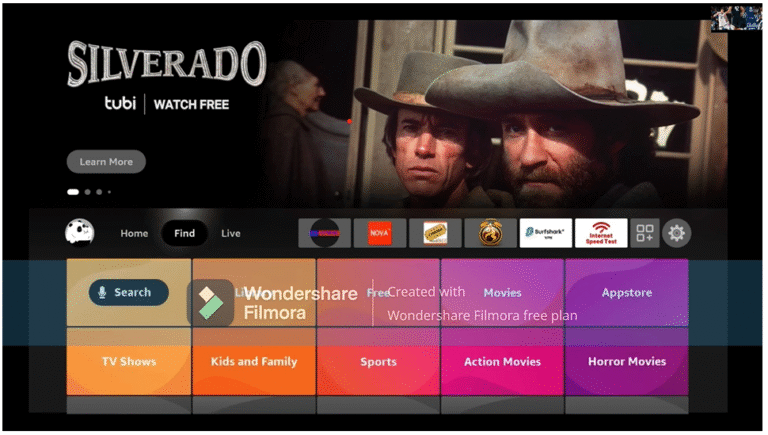
2) Type in the initial letters of ‘Downloader’ in the search bar, then use the arrow keys and the Enter button on your remote to select the matching result.
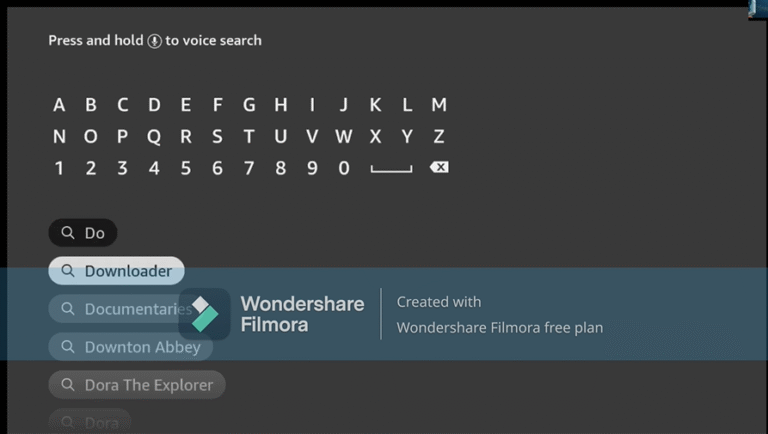
3) Open the entry for the Fire TV Downloader app.
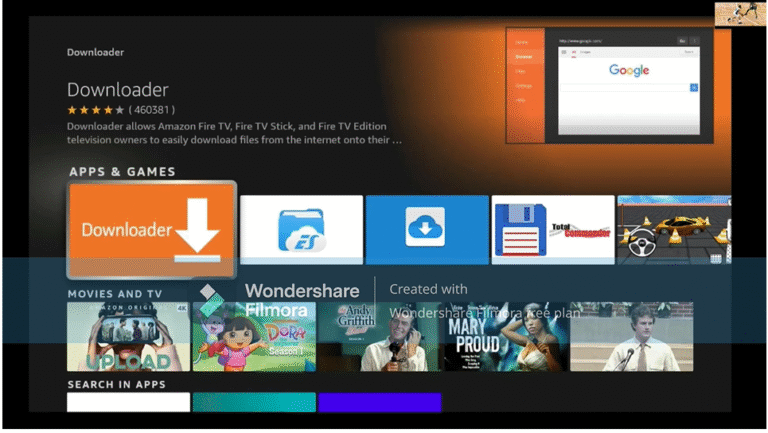
4) Press Enter on your remote control to start the installation
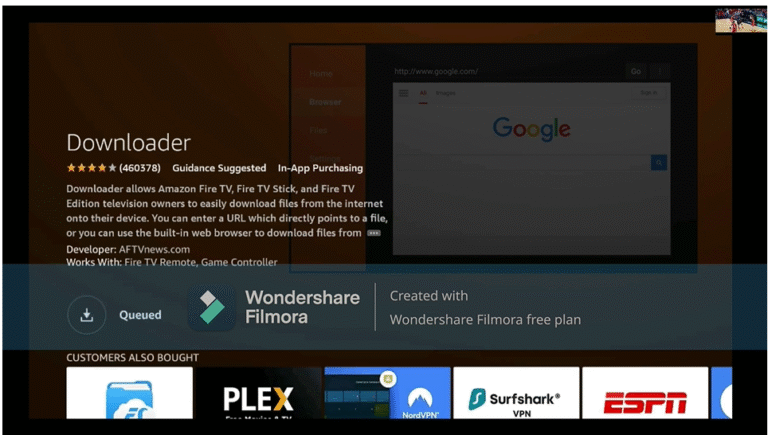
5) App is downloading. Open the app after installation.
6) When you start the app for the first time, you must grant the downloader access to your file system. Select the option “Allow”.
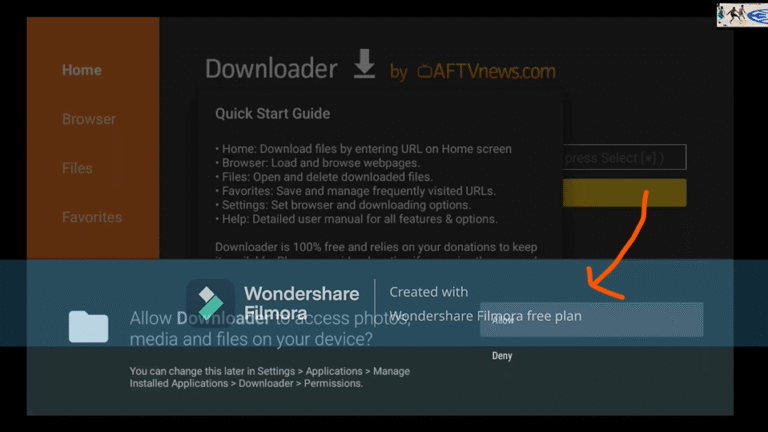
7) On the Downloader homepage, you’ll see a field in the center of the screen where you can enter a number. This number will be provided to you after purchase or when using a test account. Simply input the number and press ‘Go’ to continue
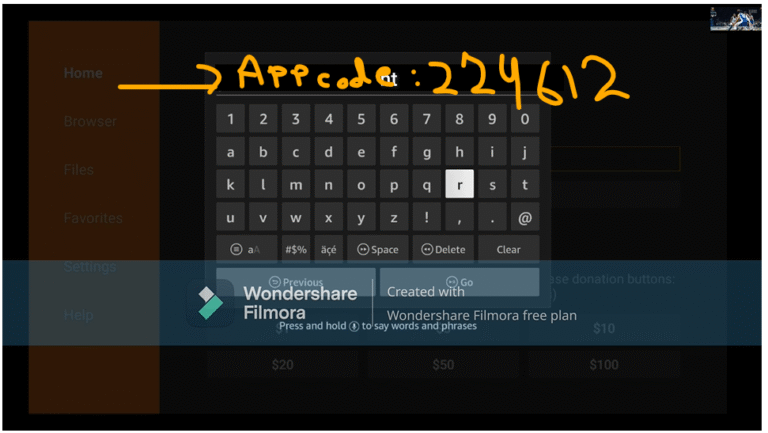
8) The app will begin downloading now. Once it’s installed, open it and enter your login credentials (username and password) – and you’re all set
1)Press the ‘Home’ button on your remote, which is typically represented by a house icon or a 3D cube

2) Navigate to the ‘Apps’ section and search for IPTV Smarters Pro. Once you find the app, select it and proceed with the installation. »
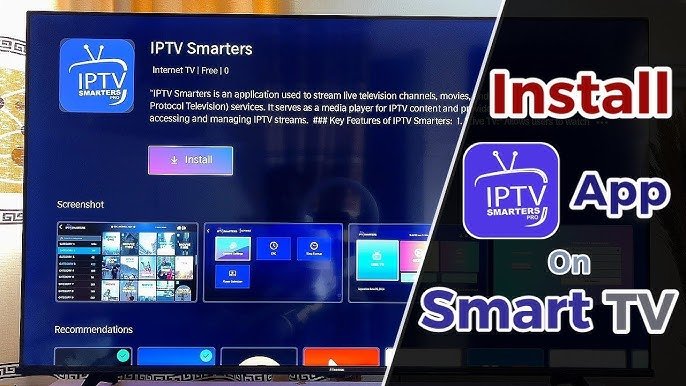
3) After the installation is finished, launch the IPTV Smarters Pro app by selecting ‘Open,’ then enter your login credentials to get started
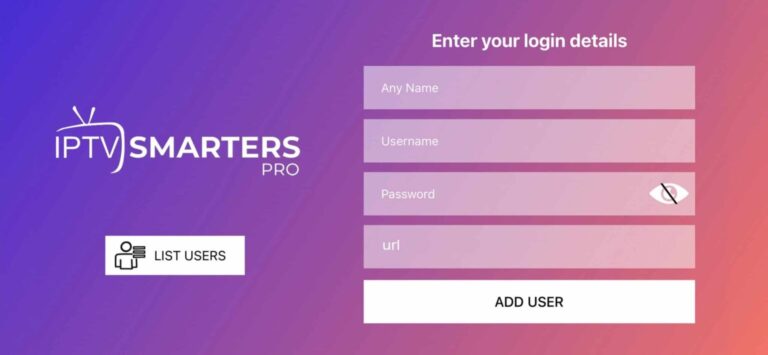
1)Download and install IPTV Smarters Pro. Download link: [https://www.iptvsmarters.com/#downloads]
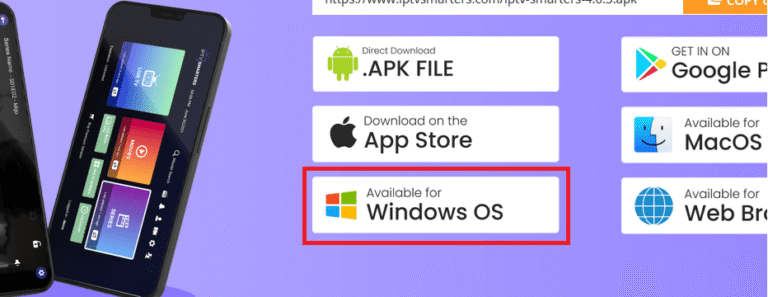
2) After that simply start and enter your login details:
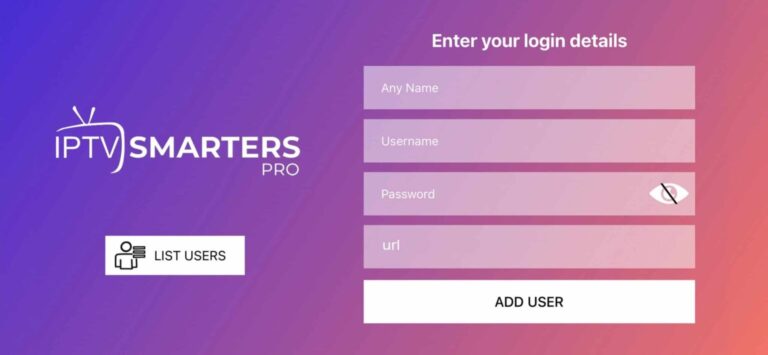
1)Download, install and start Smarters.
2) After installation, simply log in with your access data (user name and password).